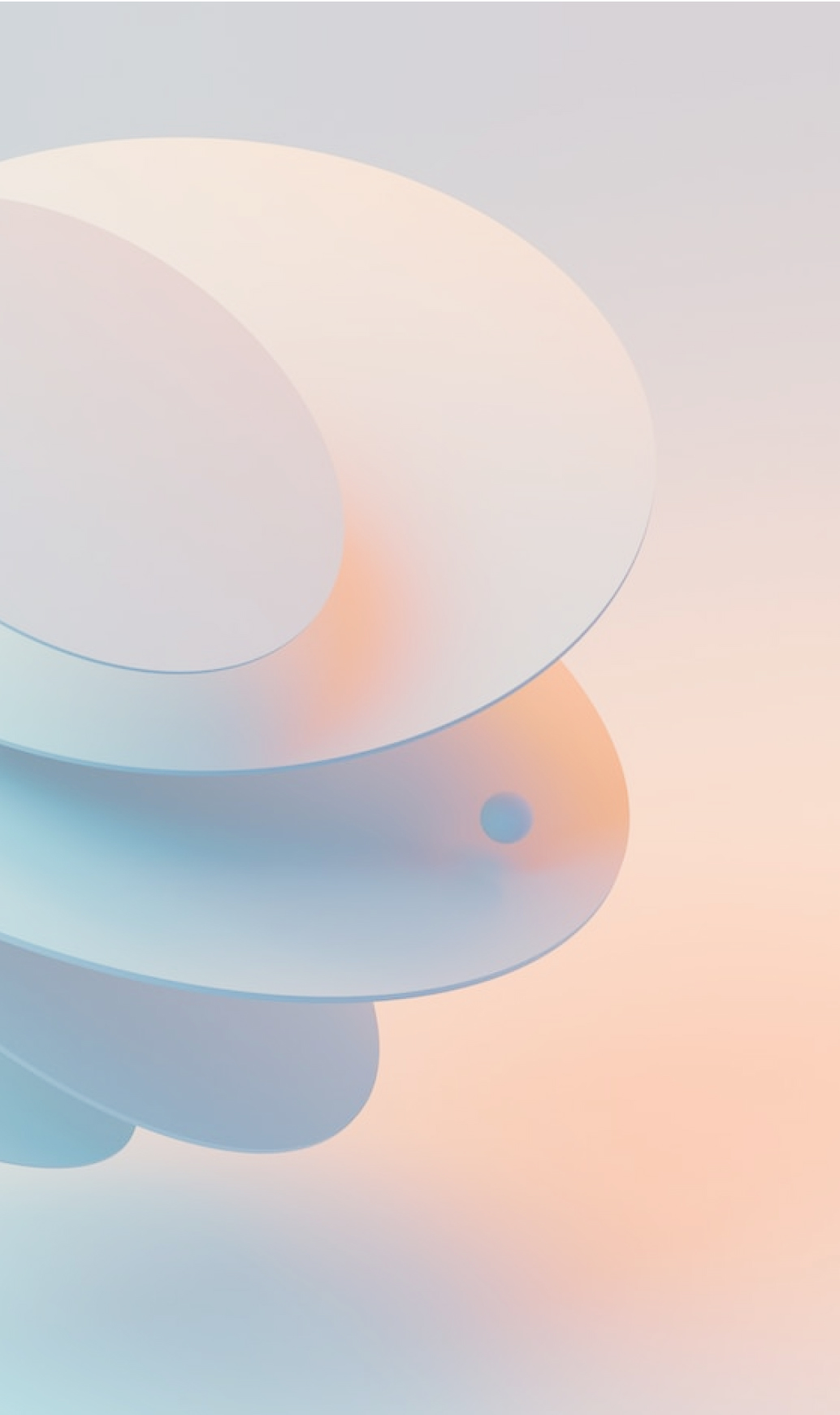


Markee is a software consultancy, design, and development firm that provides tech entrepreneurs the resources they need to advance from the ideation or MVP stage to fully fleshed out web applications.
How can we help?
Our super power is our operational expertise across a range of software products and businesses.
Submit
contact details
